Menu
Menu

You probably got a scary email like this one! The message may vary but they all sound scary and Google makes it seem like your content will never be on Google again! Wrong! 99.9% of the time they are just “information” and not “warnings” and even if an actual “warning” when you press “validate fix” it validates a fix when you have changed nothing. (So there was nothing wrong in the first place!). But let’s go back to the beginning. Then you can reference the fixes you might need to do at the end of this post!
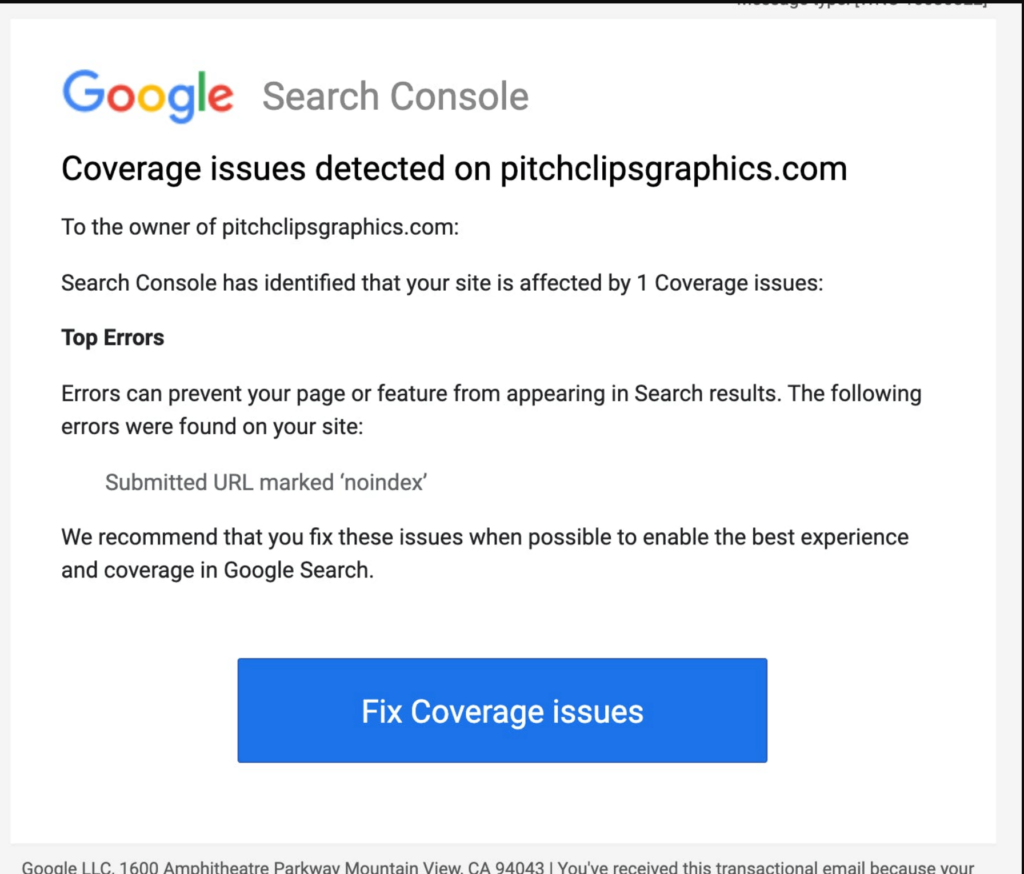
GSC is a service hosted by Google that was created to give you information about your site related to how it appears in search. As in, when you google a “keyword” when does your site appear and what might stop your site from appearing in search results for that keyword. Her is a quick overview of some of the things you will see in Google Search Console (note: these are subject to change at any time):
Here! https://search.google.com/search-console/about
Click get started and you can add your site. Adding your site involves adding code to your site or your DNS records at your host. Here is one of many tutorials on how to do that:
Indexed means that Google has your page/url ready to delivery to someone as a search result. If your page is de-indexed, then Google will not serve that page as a search result. Deindexing of pages is not always a bad thing. You don’t want some pages indexed! (watch the video below about “Page with Redirect” for examples!).
Google will recognize that some pages have duplicate content. This could be a landing page that you have copied several times or it could be page 1, page 2, page 3, etc. of your shop or blog. Google doesn’t want you to compete with yourself, so it chooses one master or “canonical” as they call it page to make available in search results. You can tell Google which page is canonical or you can let Google choose it for you.
Let’s take a closer look at some of these errors! You can control find and search for your particular error to see if it is anything to worry about or not!
These errors are found here:
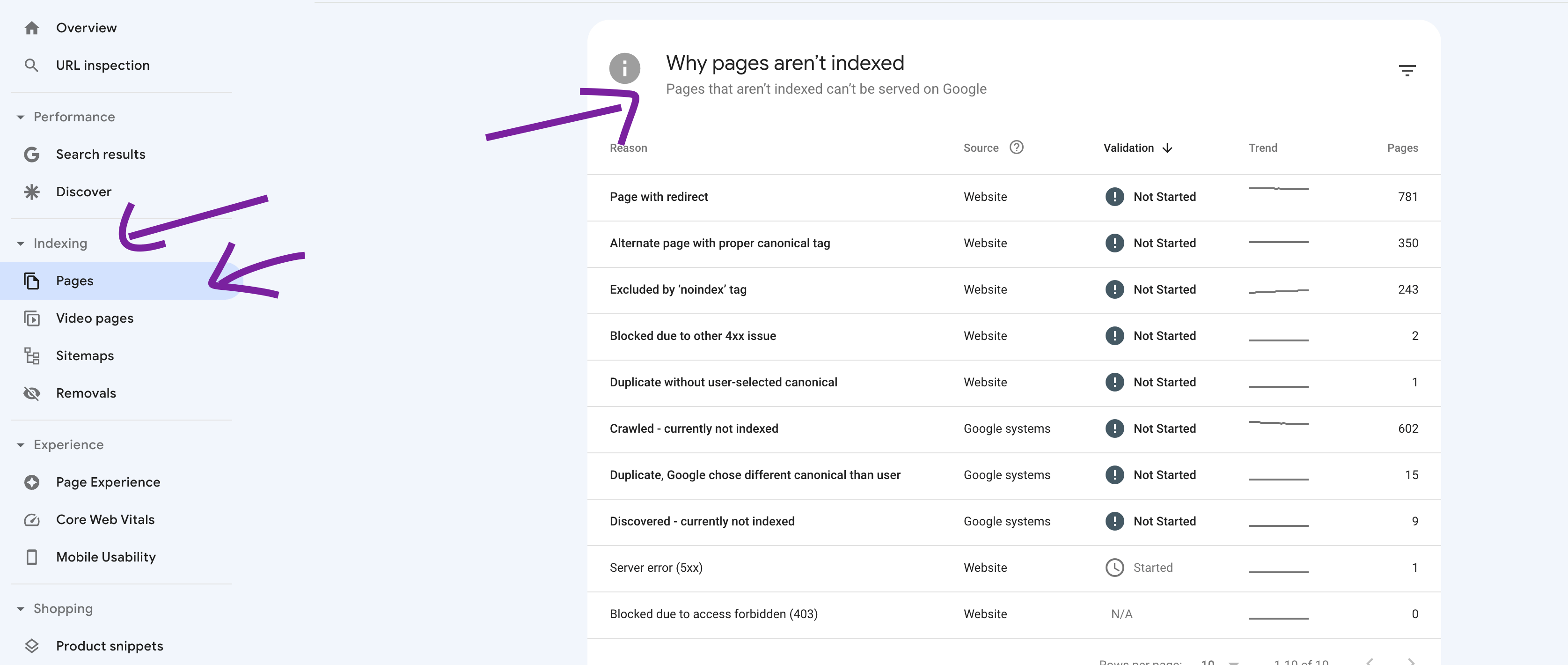
These are pages that Google chose not to index because the url listed is similar to another url. Your site (or google) has decided that a different url is the main or “canonical” url and will be delivered in search results.
For example, site.com and site.com/ can be seen as two different urls (the slash at the end is the difference in this case). You don’t want to compete with yourself in search results so google recognizes that it should only show site.com as a search result and ignores site.com/.
Google is letting you know there are pages on your site that are not specifically 403 (restricted) or 404 (content not found) but are another type of 4xx error (4 just means the website URL doesn’t work) that you need to address. The page could be an administrative page that should not be crawled or indexed or it might be a page throwing a server error. Check these out and fix any valid links. Ignore ones that should not be crawled.
Google is letting you know there are pages on your site that are restricted. These are usually pages you want to be restricted like password protected pages and wp-admin pages. If you see a password protected page here, you may want to go ahead and mark this as no index.
In this error set, Google has crawled a page but decided that it should not be displayed in search results. You will see a lot of pagination and feed URLs here.
Google knows this URL exists but has chosen not to fully index the content yet. This could be due to a lack of content on the page, lack of internal links to the content, or any other reason Google has decided on. You can request indexing for the pages you would like indexed.
This error means Google found duplicate content on multiple URLs and has chosen a different URL than the one listed here as “canonical” or master and therefore will deliver that other URL as a search result. Sadly, they don’t tell you what that other URL is.
This error means Google found duplicate content on multiple URLs and the user did not specify which URL is canonical (or master). Therefore, Google chose a canonical URL for you.
These are pages that you marked as “no-index.” These include most WooCommerce pages like checkout, thank you, and cart as well as any special landing pages you told Google not to index. I also set post types like “shipping class” and “formats” to no-index. These are not errors, but you should check to make sure you didn’t accidentally mark a page as no-index.
These are pages that are throwing a 404 error. ***This is one of the few errors you should look at because a 404 error indicates a URL used to exist but now leads to a broken page.***
These are pages that Google chose not to index because the url listed is redirected to a different url (which probably IS index). Usually, these are NOT errors and just information.
This is a confusing error and the links doneed to be looked at. The page may or may not exist, but Google is not seeing content like it expects to see. For example, an empty tag or category on your site will have a URL, but Google recognizes that there is no content. Check the links for links that look like they could b a valid link and redirect as needed.
(coming soon – reach out if you have this error!)
Video indexing means Google is prepared to serve the video listed on your site as a search result. Video errors are found here:
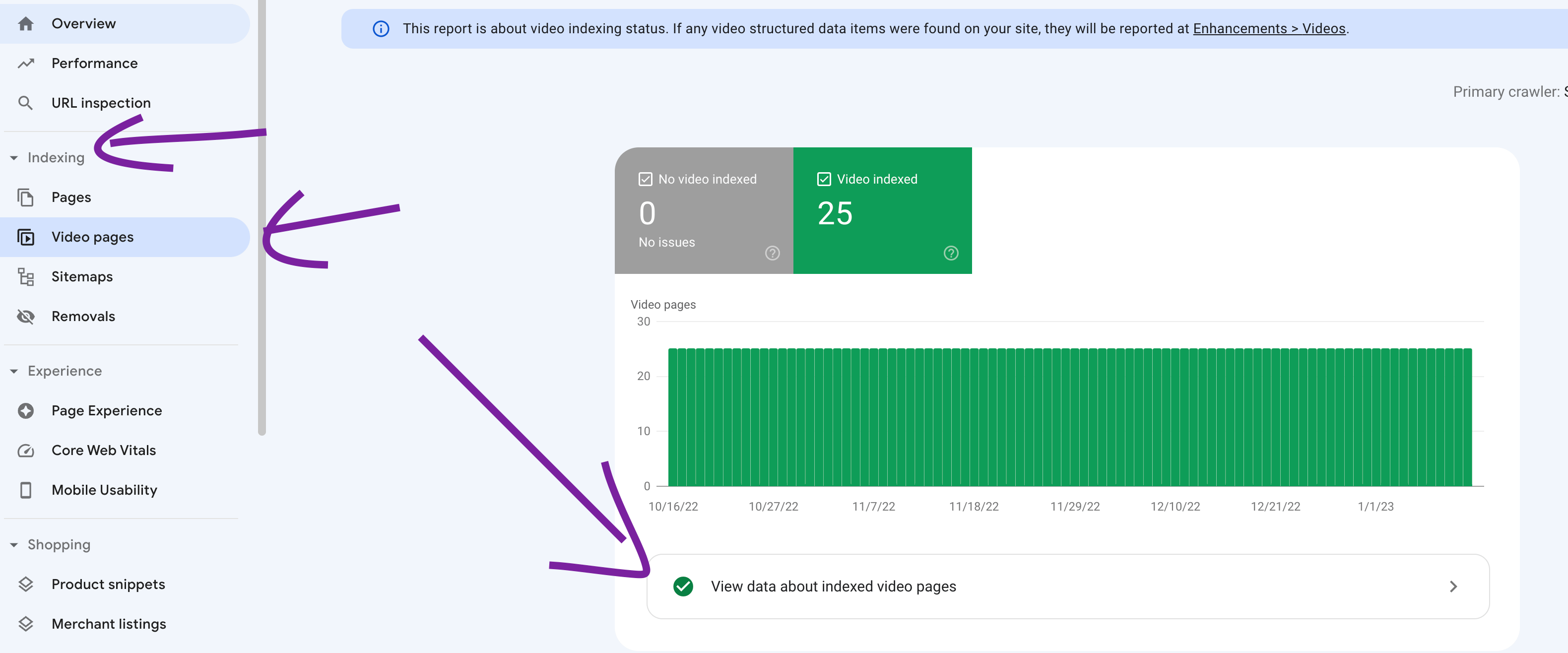
Google knows there is a video on the page, but most likely the video is too far down on the page or is lazy loaded. Lazy loading is a setting to help page speed where it waits to load the video until the user scrolls to the video. To fix this you can disable lazy loading for your video and/or put it higher on the page. Also work on separating your main video from others if you have multiple on the page.
Google recognizes that there is a video on the page and has chosen not to index it. It may see it as insignificant content, it may just have not gotten around to indexing it, or there may be multiple errors with the video that need to be addressed.
There was no image thumbnail specified for this video. Google was unable to generate one for your video. Add a thumbnail link and this error will resolve.
Google switched to measuring how your site performs on mobile.

This particular error report often reports false positives. If you get an alert, do go ahead and check them, but know a lot of times, your site is fine on mobile and Google is just broken. The three errors reported are “Text too small to read,” “Clickable elements too close together,” and “Content wider than screen.” However, if your site is reported broken for one I find that it also says it is broken for all three.
This is found for those that have an ecommerce store for their site.
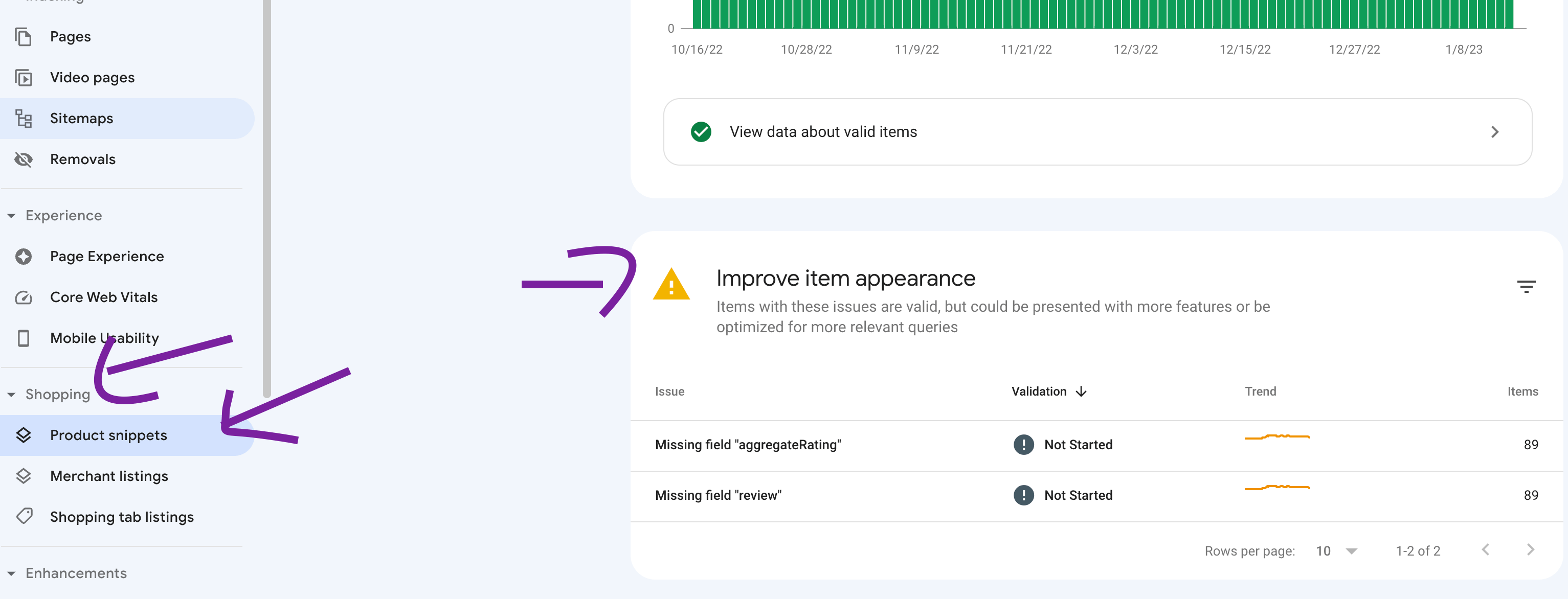
Coming soon
Coming soon
This is found for those that have an ecommerce store for their site.

Coming soon
This may only appear if you are a verified merchant. And all problems have to be addressed at the verified merchant and not on Google Search Console.
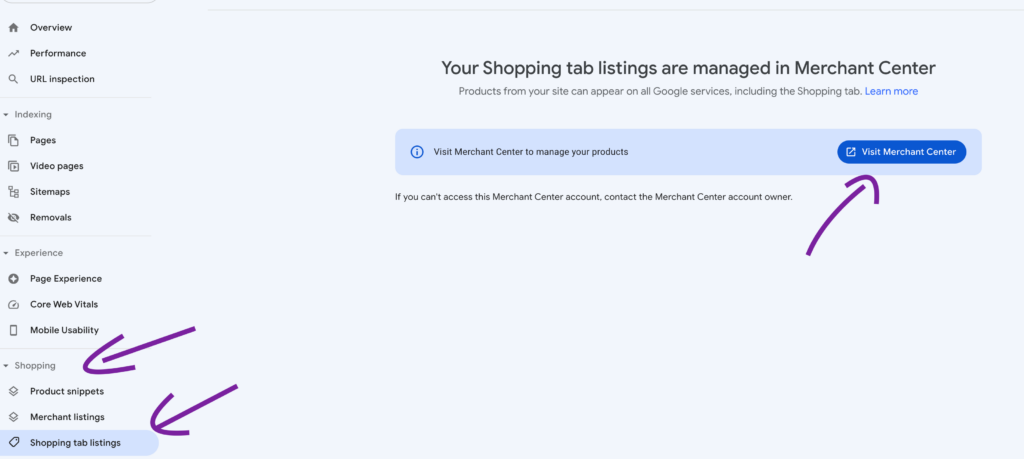
Let me know if you see a situation not covered above! Looking into your individual site is a billed task, but I am happy to add a general tutorial for all here, time permitting.
Pin for later!
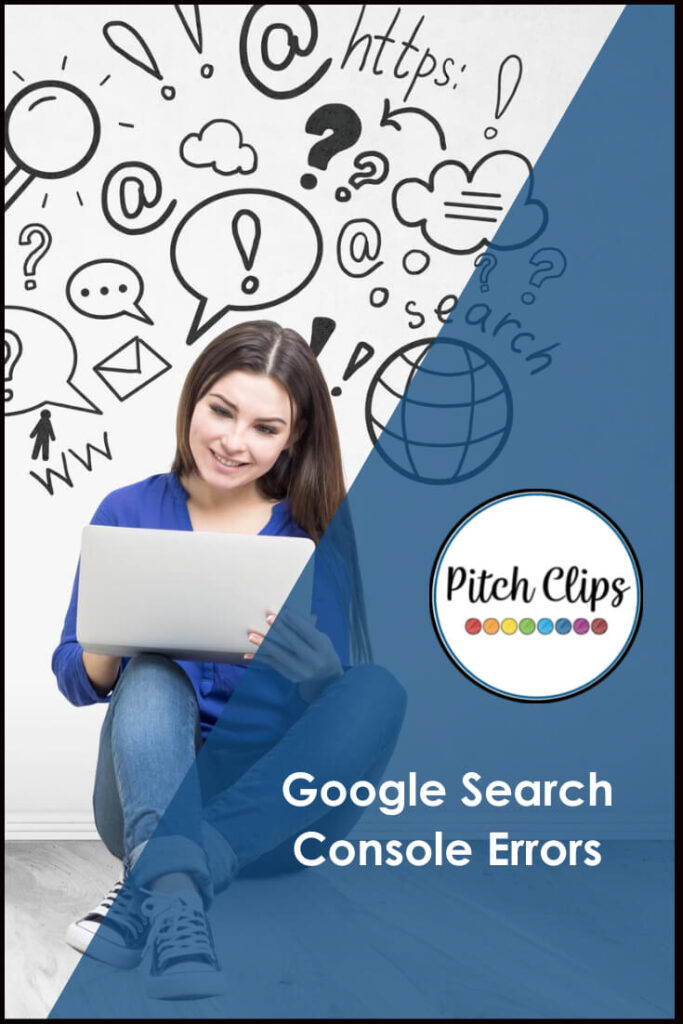
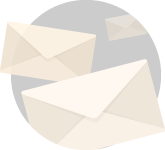
Get all the latest website, WordPress, and Teacherpeneur tips right in your inbox!
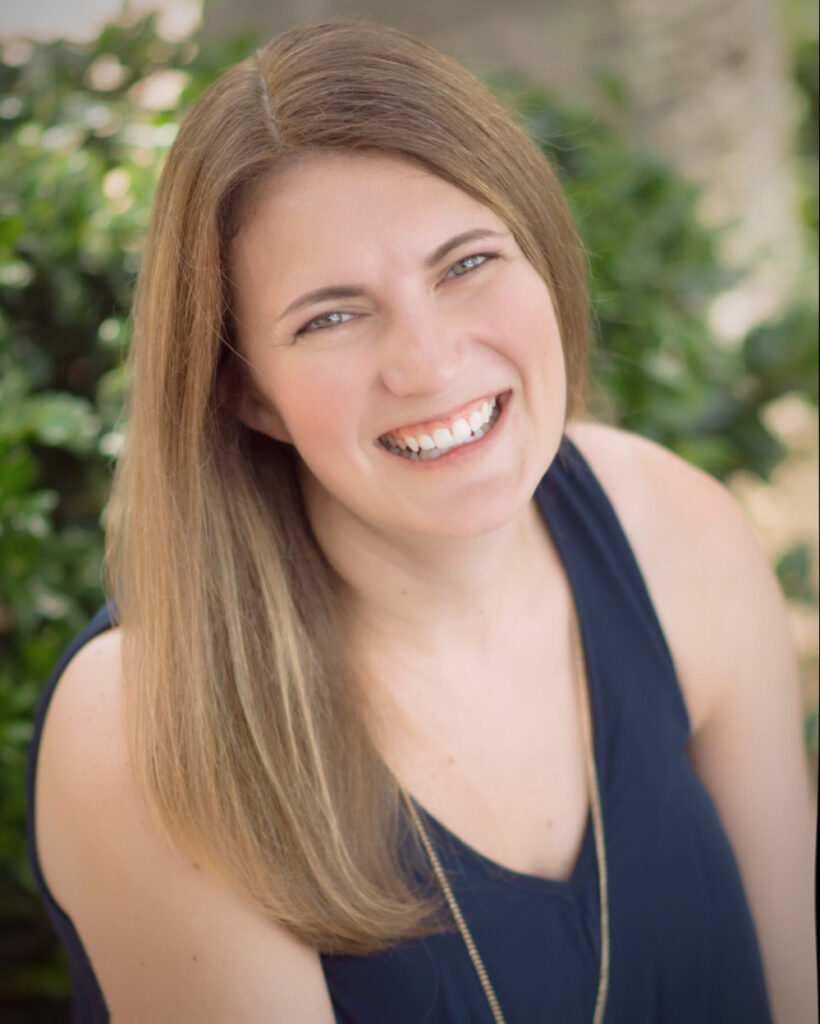
Find it Fast
Categories
Connect
Get access to the
BEST TpT & WordPress Tips!
Services
© Pitch Clips. 2016-2024.
View full terms here.
© Pitch Clips. 2016-2024. Terms of Use | Privacy Policy